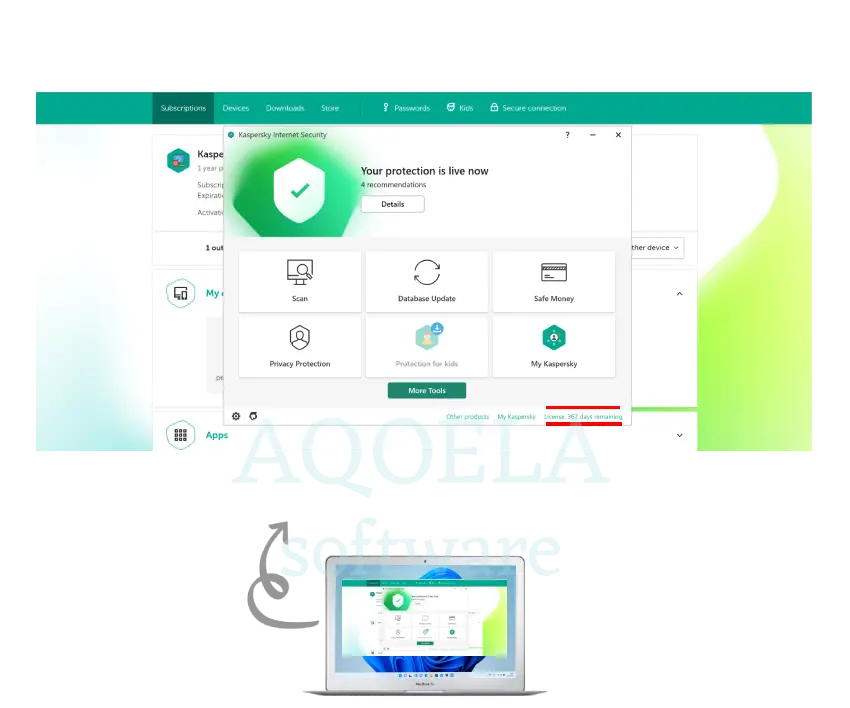Kaspersky installation and activation tutorial
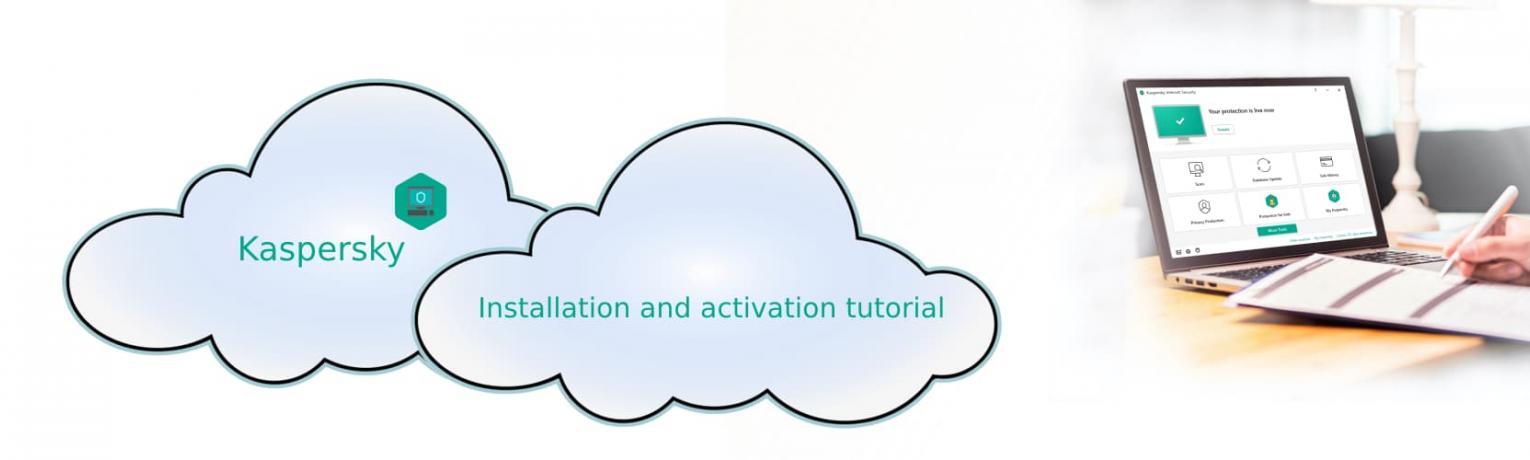
How do I install and activate Kaspersky Anti-Virus?
? "In this tutorial, we are going to show you how to fully install and activate Kaspersky Anti-Virus, so stay tuned!" ?
Kaspersky antivirus is a popular antivirus software designed to protect computers and other devices against various types of malware, viruses, ransomware, spyware, and other online threats. Kaspersky Anti-Virus offers real-time scanning of files, websites and applications to identify and remove malicious content. It uses advanced algorithms and heuristics to detect and block emerging threats, ensuring your device is constantly protected.
1. At first, we download and run the desired version of our Kaspersky antivirus and click on Continue.
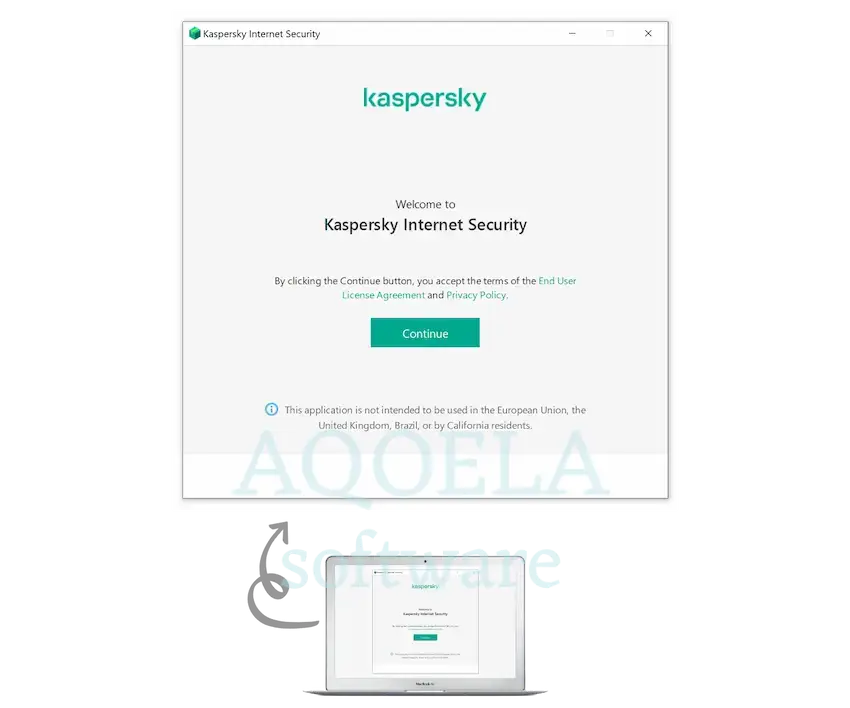
2. In this step, we click on install.
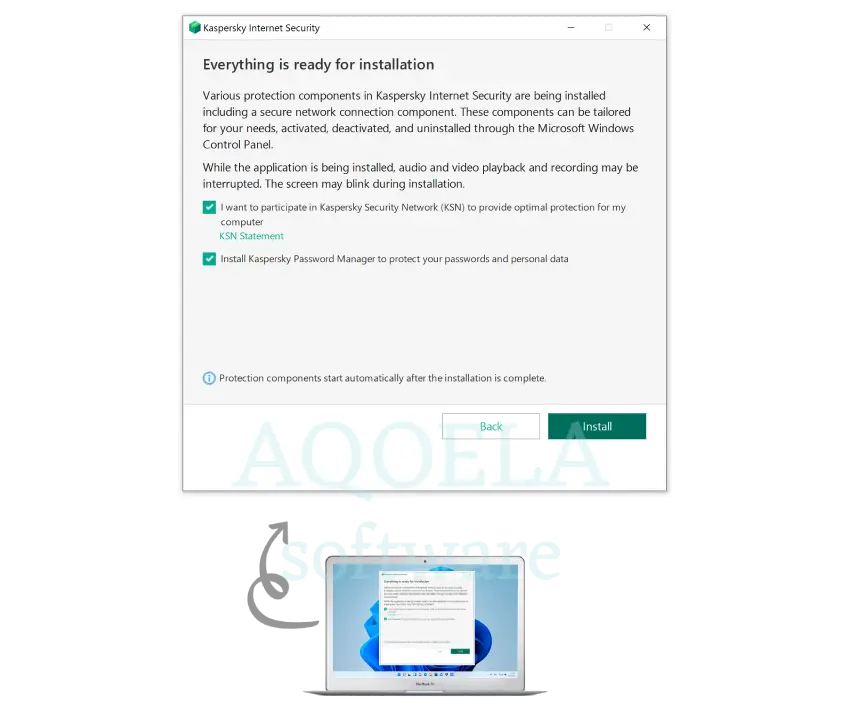
3. At this point, wait for the download to finish, depending on your internet speed, the time varies.
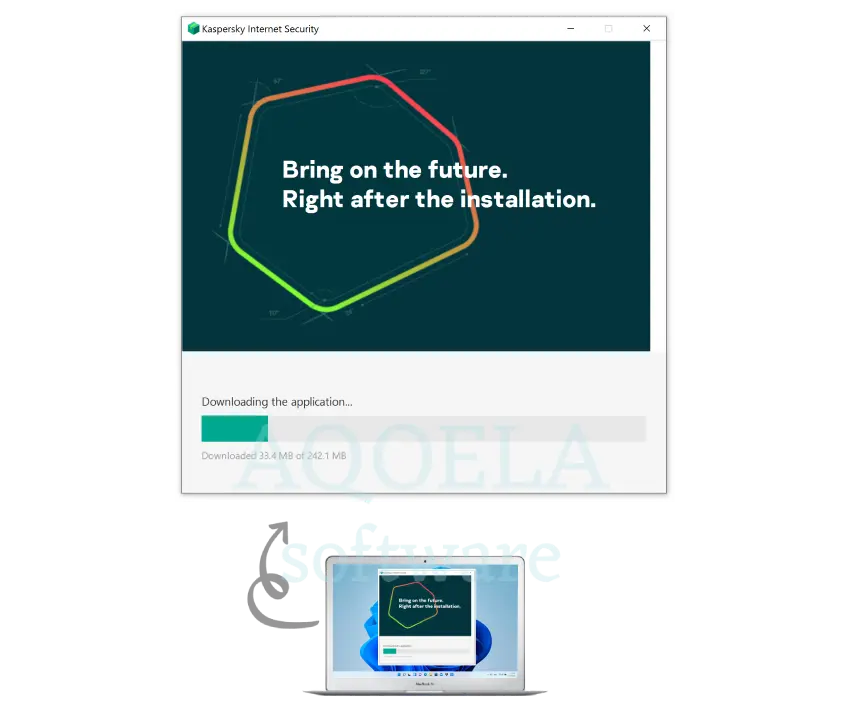
4. Accept the suggested settings and click Apply to start working with the program.
5. Installation completed successfully, click Done.
6. Go through these steps by clicking Next or Skip.
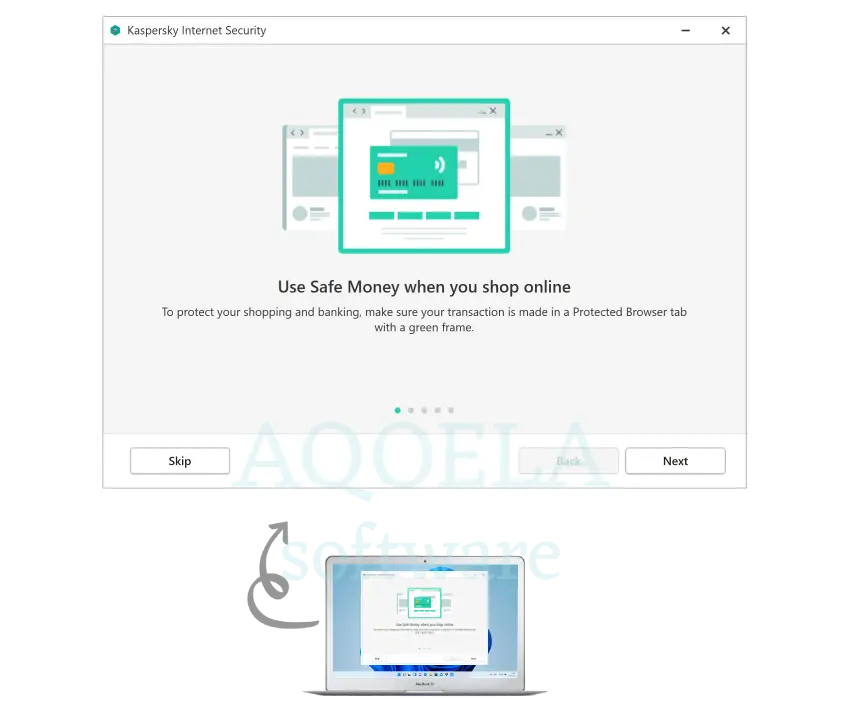
7. At this stage, you can either enter your license without logging in or select the Active trial version option to enter My Kaspersky and confirm and manage the license there.
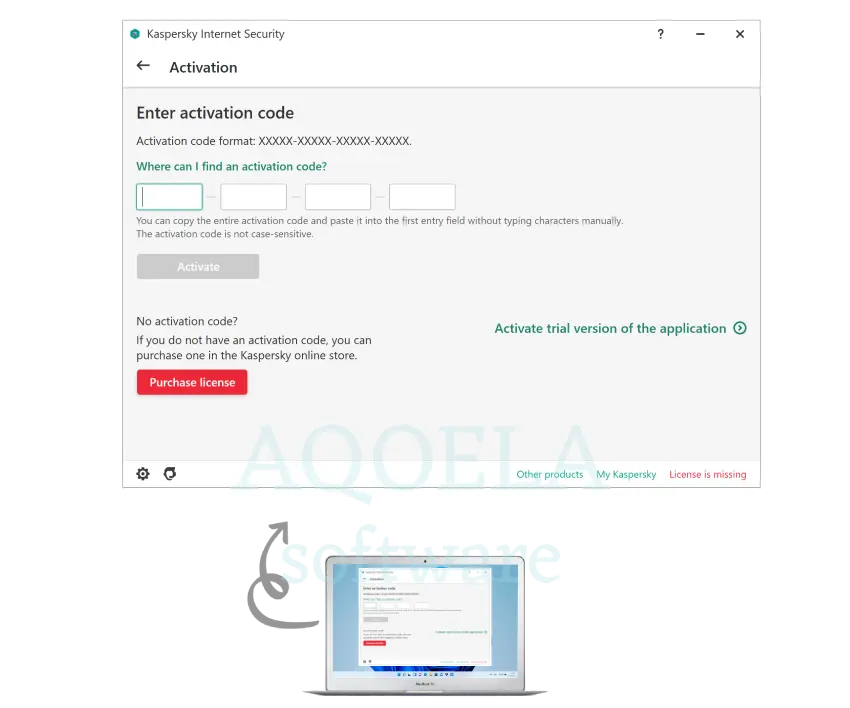
8. We choose the trial version for the full tutorial - Skip here and select Done.
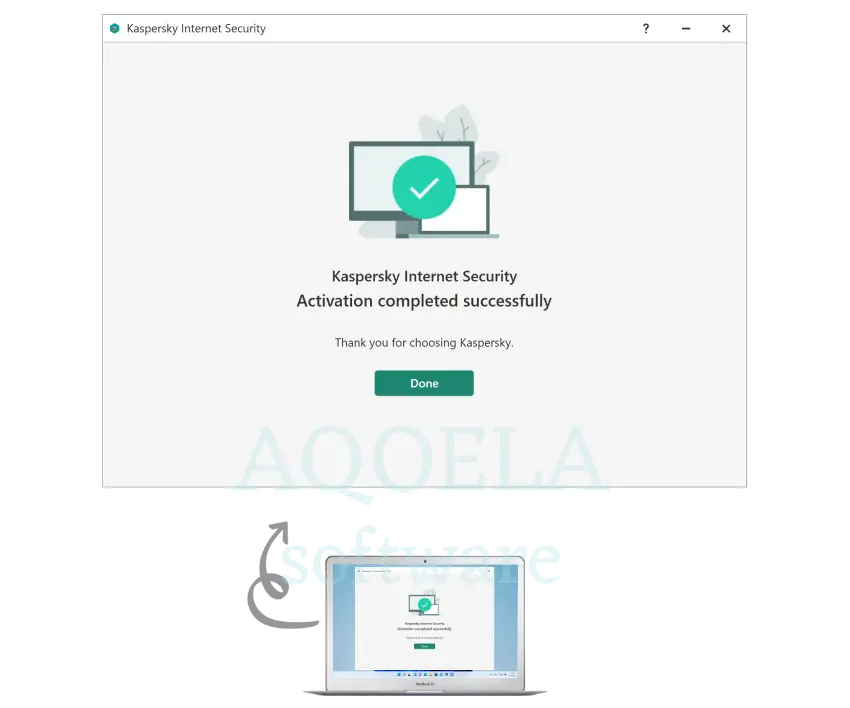
9. The installation was done successfully and the antivirus was activated on a trial basis for one month. By clicking on the Database Update option, we go to the update page.
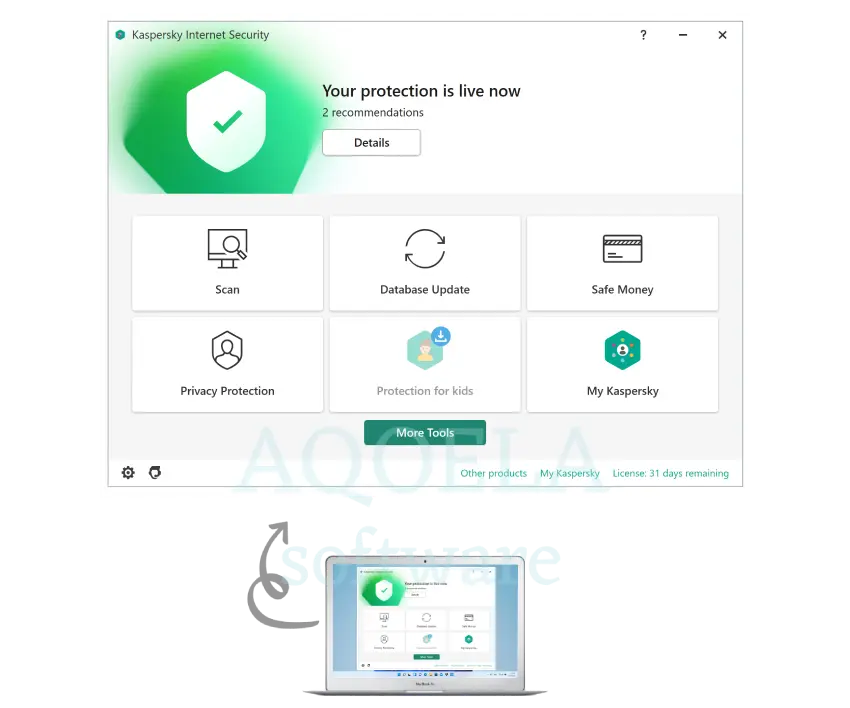
10. Here, let the update complete
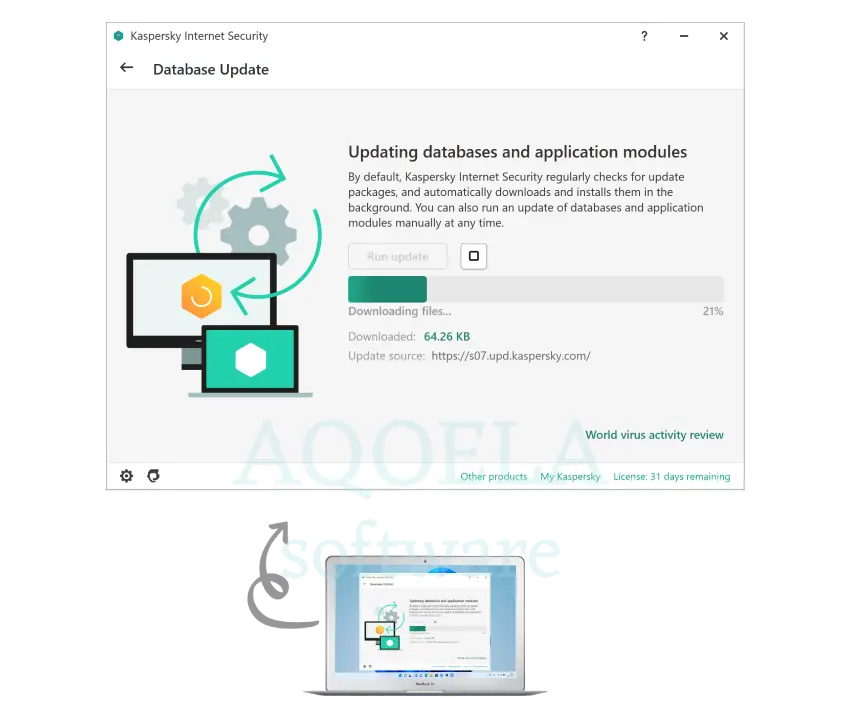
11. To activate the purchased license, we go back to the antivirus main page and click on My kaspersky.
12. Enter your email in this field.
13. Enter your password and click on create.
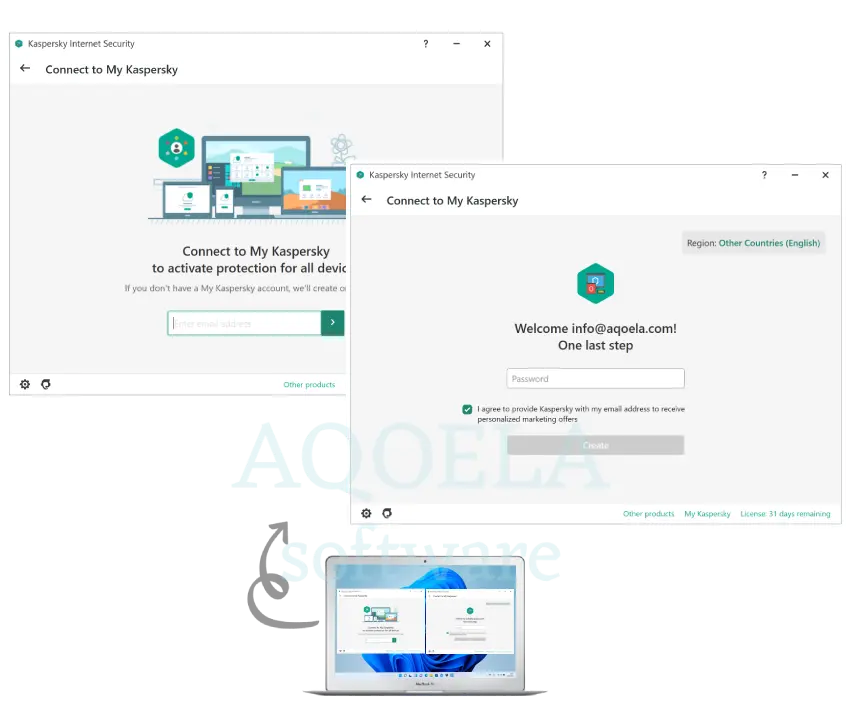
14. A code has been sent to your email for validation, go there and enter the code here and click on Continue.
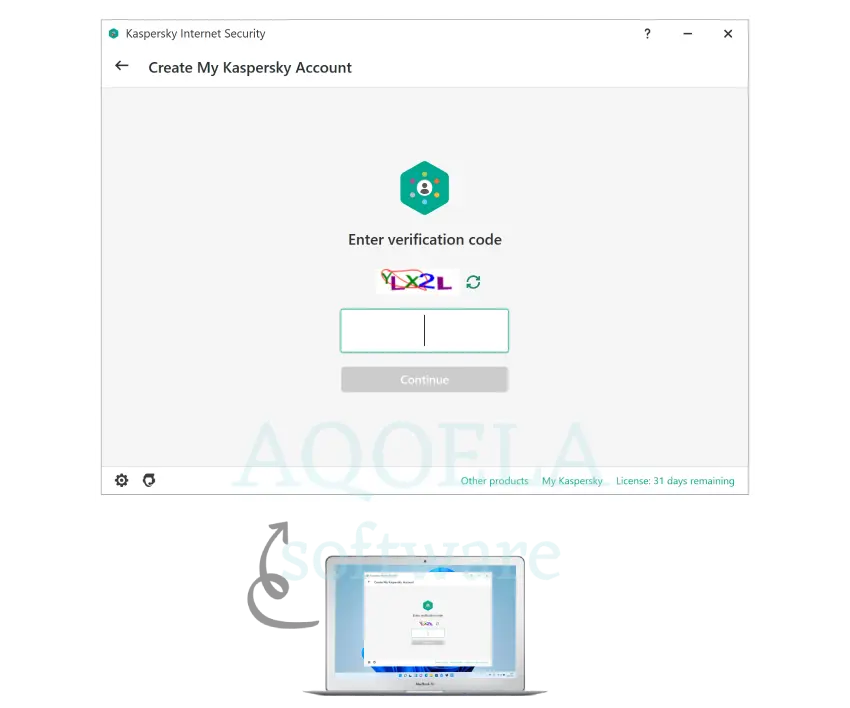
15. You are logged in to your account and select Go to my kaspersky to continue.
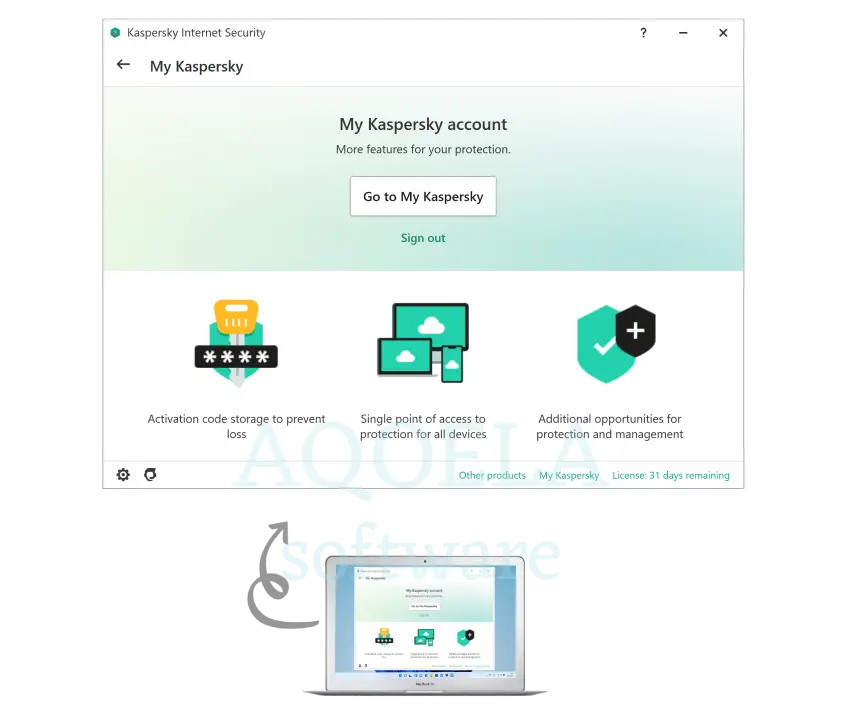
16. If you have not yet downloaded the version you want, download your antivirus version by going to the Downloads section.
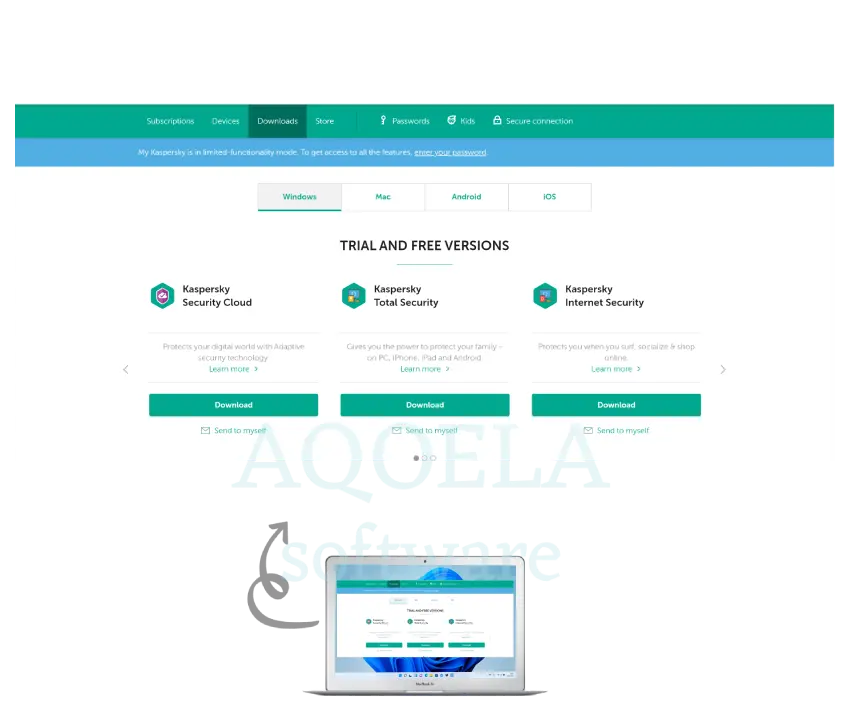
17. Then, to activate your license, go to the Subscriptions section and copy your license in the Add activation code section and click on the Add option.
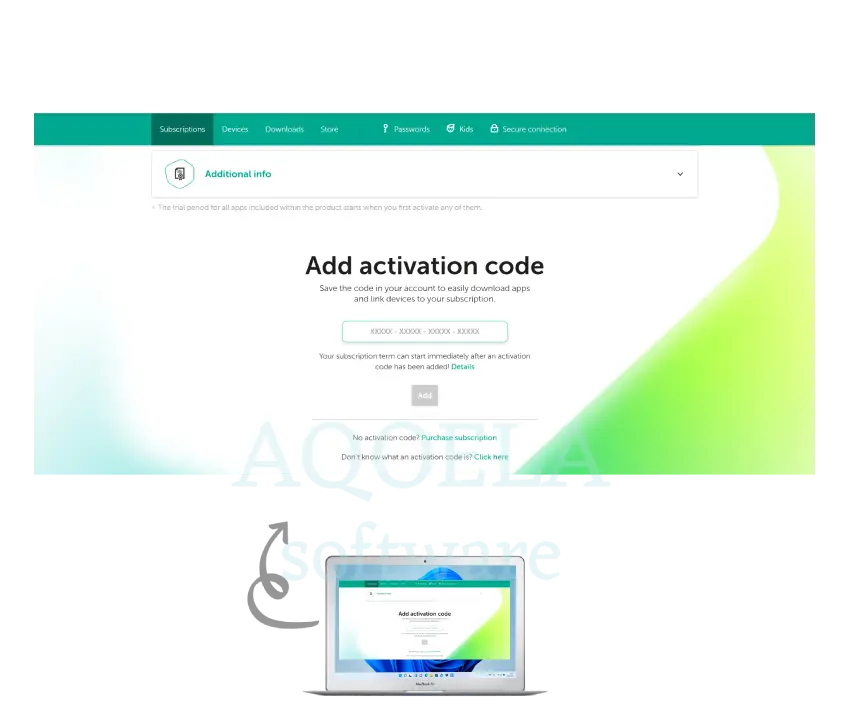
18. At this stage, the license has been added to your account, to use it, click on the Protect another device option, or on Add.
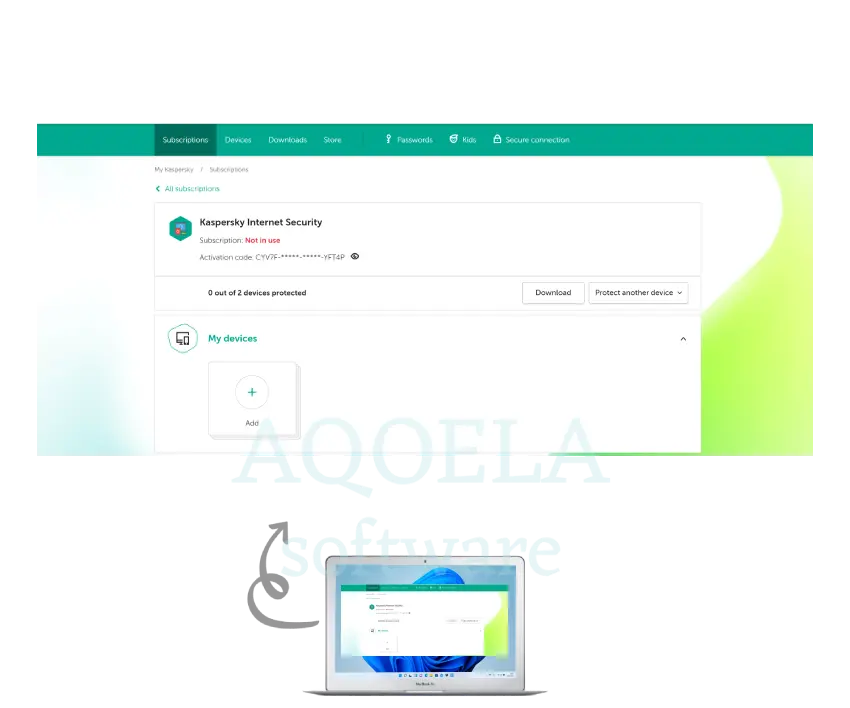
19. Select one of the options Connect device or New device.

20. this step, the desired device is added and activate it by clicking on the Send option.
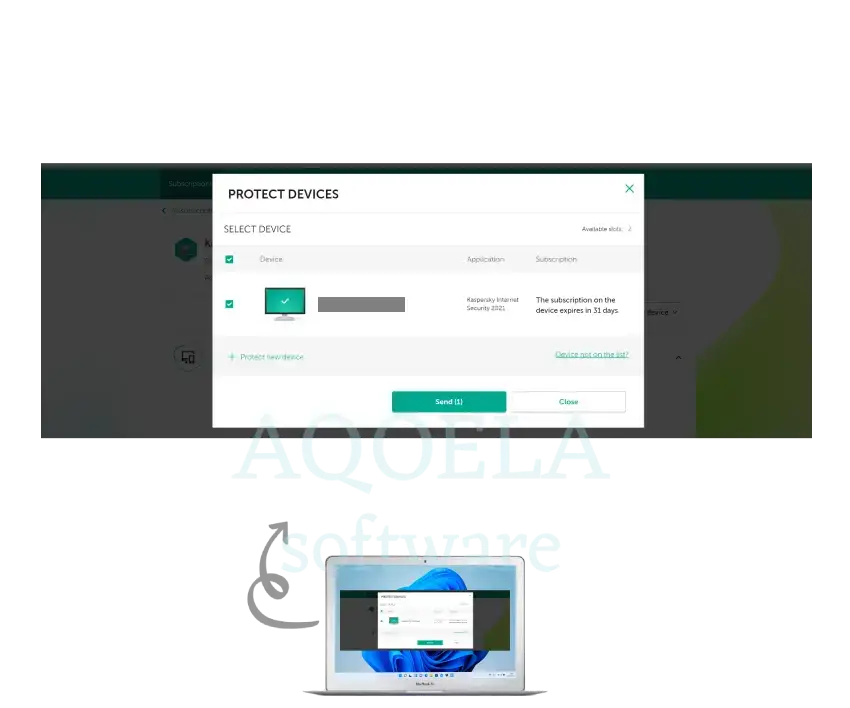
21. You will see that your credit is started and your device is added to My devices.

22. You can also run the antivirus and view your added credit in the License section.